TP Link manufactures Routers and Modems which can be used in Home PCs and Offices to provide managed internet. Let us know how to access TP Link Router Login Page or Admin Page in Bridge Mode or Repeater Mode using the below tutorial.
This article solves the problem of “Not loading Admin Page using a TP Link router“.
Accessing TP Link Router Admin Login Page in Bridge Mode
There are two most common modes of using a TP Link Router.
- Access Point mode
- Bridge or Repeater Mode
Each Router comes with a default 192.168.1.1 as the Admin Login page. This page is accessible easily when using the router in Access Point mode.
If you have configured the TP Link router in Bridge or Repeater mode to extend your existing WiFi as a Signal Booster, you can not load the IP address 192.168.1.1.
The solution to this problem is very simple. Every TP Link router is preprogrammed to respond to http://tplinkwifi.net/ web address along with the default IP address 192.168.1.1. In Bridge mode, the router can not resolve DNS for the IP address. So type the login page URL TPLINKWIFI.NET and log in using your Admin password.
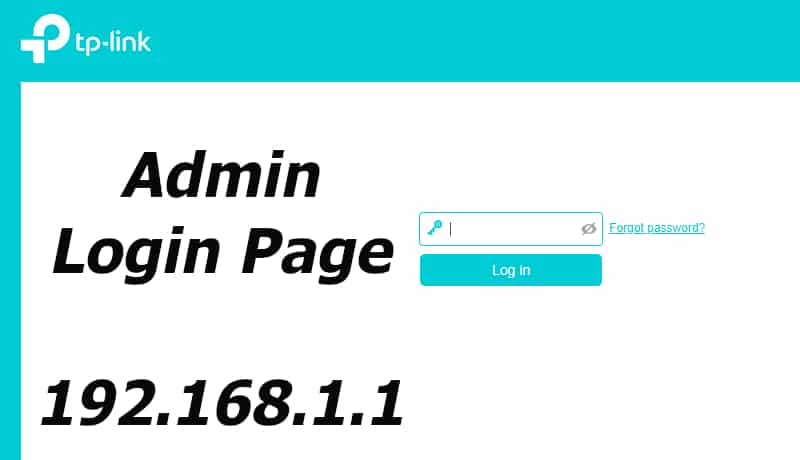
This is how we have successfully solved the problem of “not loading admin page” of a TP-Link Router using the above tutorial.
There other useful posts which are worth a look.