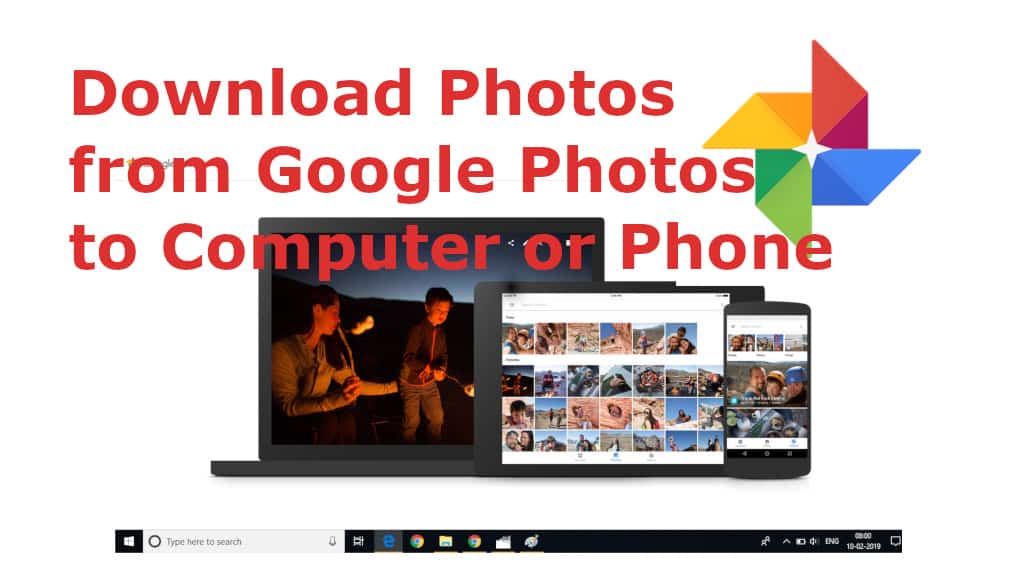Photos taken with Android Phone or Tablet are uploaded to Google Photos by default. Google Services are in heart of any Android Phone or Tablet. Popular Google Services used by most of the users are Google, Gmail, Google Drive, Google Photos and Google News. There are many other services which are used by limited number of users. Sometimes it is necessary to download all photos stored in Google Photos service to a Computer, Phone or Mac or iPhone. The need for downloading may be for Offline Backup, Deleting a Google Account or a Fear of Losing Photos.
Download All Photos from Google Photos to Computer or Phone
To download photos from Google Photos, You need to open or log into your Google Drive with the same email ID. Follow below steps.
Step 1 : Log into Google Drive. Go to Settings using Gear ICON.
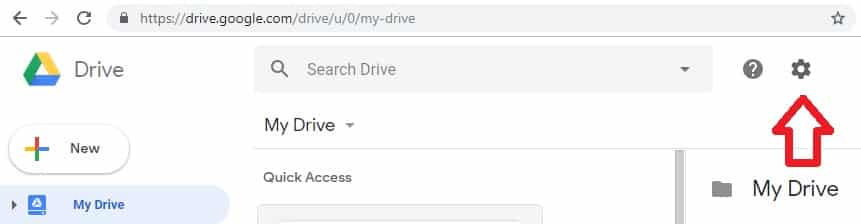
Step 2: Go to setting, scroll down items to see an option “Create a Google Photos Folder“. Put a Check mark against “Automatically put Google Photos into a folder in My Drive“. This will create a folder “Google Photos” under My Drive in Google Drive.
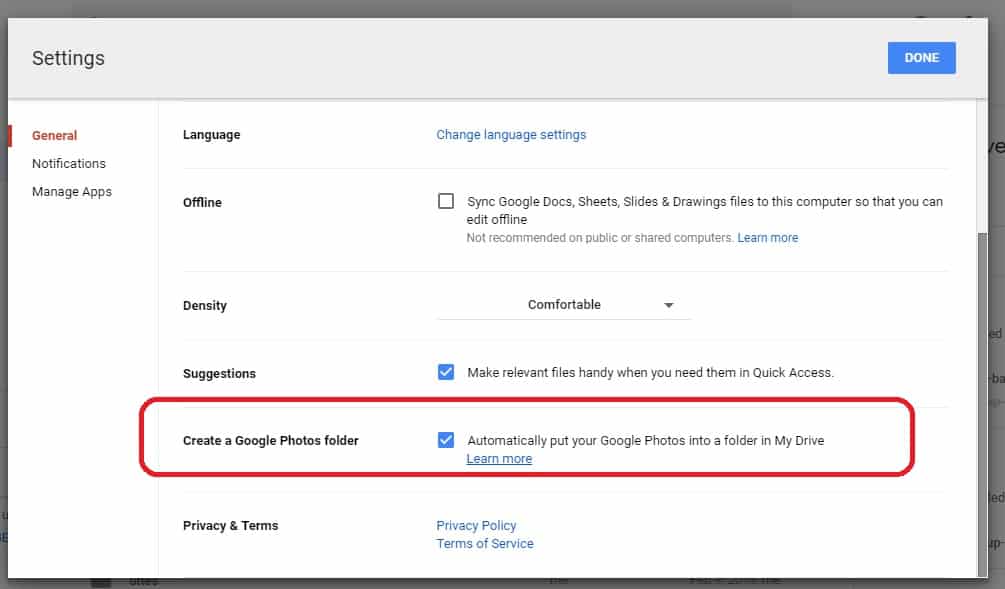
Step 3: Google takes lot of time depending on the number of photos to create separate folders based on year of creation of photos. In our case, Google took more than 3 hours of time. Choose any folder and download. You can share a folder with your friends or family if required.
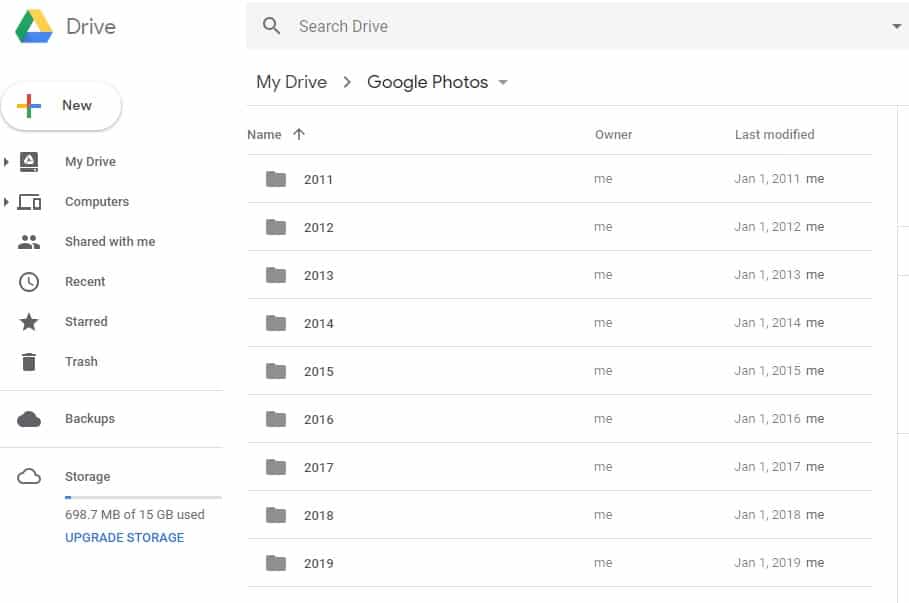
That is it for now. You may share this post with your friends as a means of encouragement to authors.
You can also read our article explaining How to Take Screenshot in Windows 10 Snip and Sketch new Feature.